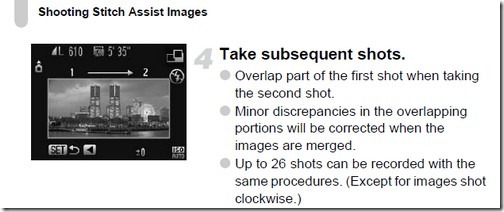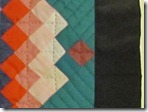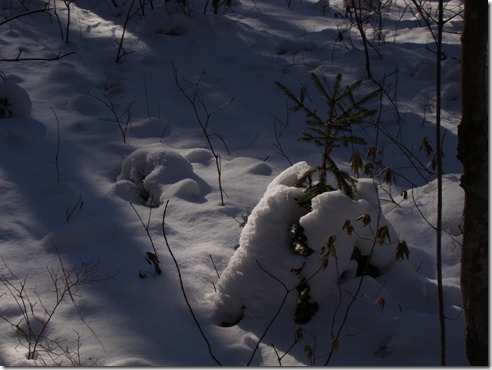|
|
Mousam River HDR |
One day, just as my experiments with multiple exposure High Dynamic Range imaging on the iPhone (using Pro HDR) were taking hold, I found myself face to face with a landscape suitable for HDR treatment…and no iPhone in my pocket! It was charging at home and I had forgotten to pick it up on the way out the door.
But I did have, of course, my Canon SX20IS. Surely I thought, there must be software that is a easy to use on the PC, after the fact, as Pro HDR is to use on the iPhone. It should then, just be a matter of taking multiple exposures and dealing with them at home. So I tried both manually adjusting exposure between shots using the Exposure Compensation dial on the SX20IS, and using the auto bracket function, which captures three exposures, on each 1EV either side of metered.
Research when I got home turned up a couple of possibilities for software and I downloaded trail copies. Of them, the one that showed most promise was Photomatix Light (that is the lite version of Photomatix…remember I was looking for something as easy as Pro HDR on the iPhone). I found a discount coupon on a review site, and bought a copy.
Maybe a few words about what HDR software attempts to do might help. The range of tones (levels of brightness, both in an absolute sense (as in black and white), and in any given color) visible to the human eye is much greater than the range of tones that can be captured by the best digital sensor. We call the range of tones that can be seen or captured the dynamic range of the medium. In a normally exposed landscape, taken on a sensor with limited dynamic range…especially a landscape with dramatic sky and a full play of light and shadow…a normally exposed image will leave the sky too pale with all the detail burned out of any clouds, and the shadows too dark…so dark you loose all color in the darker shades of green and red (in particular).
 |
|
Bosque del Apache NWR HDR |
You could, of course, take three (or more) exposures: 1) one for shadow detail and color, 2) one for the more usual midrange tones, 3) and one for the highlights and sky. HDR software allows you to digitally combine those three exposures into a single exposure…using data from the 1st for shadows, data from the 2nd for mid-range, and data from the 3rd for highlights. The trick with this method is to get the three images perfectly aligned, so all the edges in the three images overlap perfectly…otherwise you get ghosting along the edges of things. This can be a real problem on a windy day when dealing with foreground foliage and plants…and, of course, makes HDRs of any moving object or subject…including people…impossible.
(Advocates of DSLRs and RAW shooting will tell you that HDR is less necessary with larger sensors (which should have more inherent dynamic range) and more effective with RAW files. I would not know. I work with a P&S and JPEG and am satisfied with the results 🙂
So far so good. The fact is however, that that data in the HDR image still has to be displayed in some form, on your computer monitor or as a print…and both you monitor and your printer also have limited dynamic range…and, what is worse, the distribution of tones within the dynamic range of your monitor or your printer is different than the distribution of tones in the eye or your sensor. An HDR file that is displayed or printed will look curiously flat, as its extended data is recompressed into the range of the display medium, and the tones you worked hard to catpure are clipped off at either end.
 |
|
New Jersey Foliage HDR |
You can overcome this failing somewhat by mapping the tones of the HDR file on into the dynamic range of the display medium…in effect, choosing where each tone in the image will fall within the dynamic range of the display medium. Mapping involves adjusting the local contrast between tones (both absolute and color) that fall close to each other within the dynamic range. This has the effect of making details within the final image pop out more. You can also fit the true black and true white points back into the display medium’s dynamic range (instead of letting them be clipped off at either end), and you can add intensity and vibrance to all the colors by increasing their saturation and luminance. You can also use Tone-mapping controls to shift the center brightness of the image toward light or dark (which can alter the look of the image dramatically)…or even to apply somewhat directional lighting effects by manipulating the offset of local contrast around highlights and shadows within the final image. It sounds harder than it is. In most HDR software, tone-mapping is done (and in general terms, is best done) by eye, using slider controls which show changes on a rough preview image in real time.
 |
|
Bosque Watchers HDR |
It is the tone-mapping features of HDR software that lead, in my opinion, to the overbaked, unrealistic, surrealistic look of much of the HDR work you see published, for instance, on Flickr (kind of like a bad painting). That does not mean, however, that judicious use of Tone-mapping will not improve almost any HDR shot.
Returning to Photomatix Light, it is not, in fact, as easy or as automatic as Pro HDR on the iPhone, but it is close enough…it does a pretty good job of auto-aligning your exposures and a pretty good job of blending them (see below). It gives you too blending options: standard exposure blending and exposure blending with tone-mapping for detail enhancement. (Pro HDR on the iPhone only provides the Tone-mapped option…since that is, in fact, what most people think of as HDR anyway.) Photomatix will take up to 3 exposures, though it works with 2 (you can even use Tone-mapping with a single exposure for an HDR-like effect).
The Tone-mapping controls are particularly effective and easy to use. You can choose from one of three defaults: Default, Painterly, and Grunge…or you can adjust the controls by eye to your taste. I use custom settings most of the time, and adjust with final processing in Lightroom in mind. See screen shots. (All these can be enlarged by clicking on the image. You will have to do that on the Lightroom settings screen shot to see the settings.)
 |
|
Normally metered exposure. |
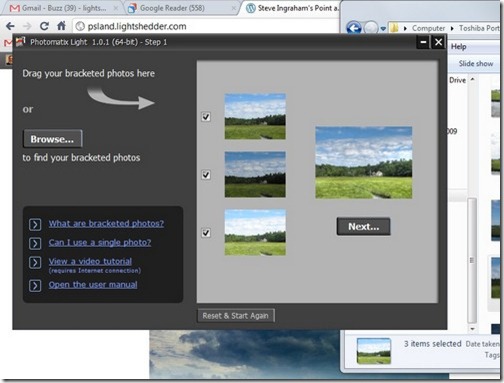 |
|
Three exposures auto bracketed 1EV either side of normal. You can use the file selector or drag and drop. |
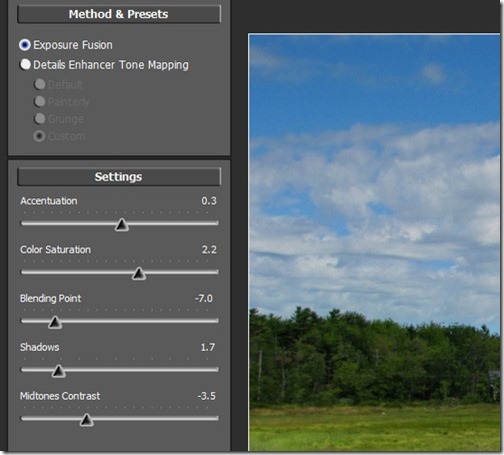 |
|
Blended Exposure |
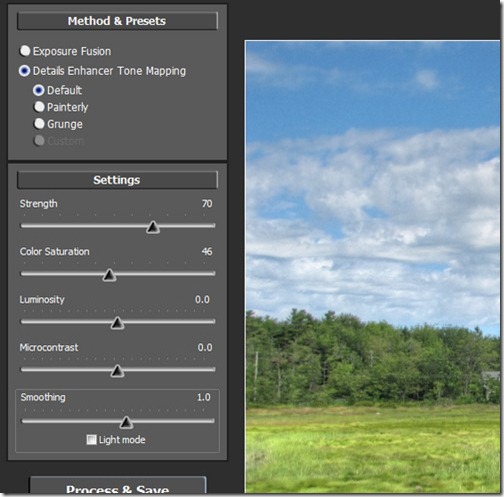 |
|
Default Details Enhancer Tone Mapping |
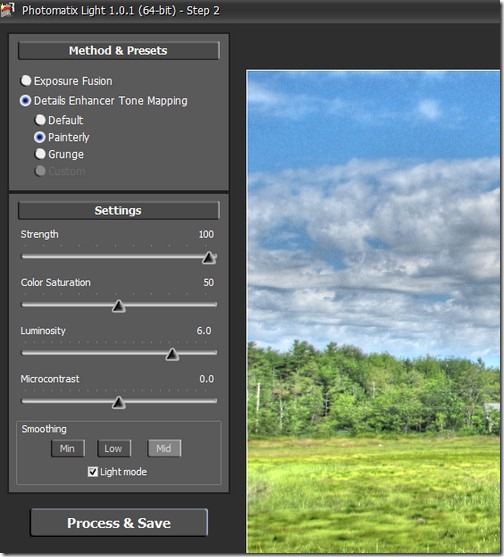 |
|
Painterly Tone-mapping |
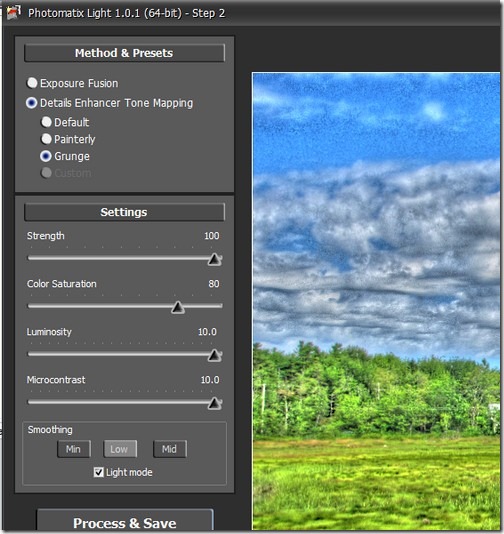 |
| Grunge: unfortunately this is the effect you see most often labeled as HDR. Not a good representation of the real potential, imho. |
 |
|
My own custom settings for this image…with Lightroom processing in mind. |
 |
|
As the image comes from Photomatix. |
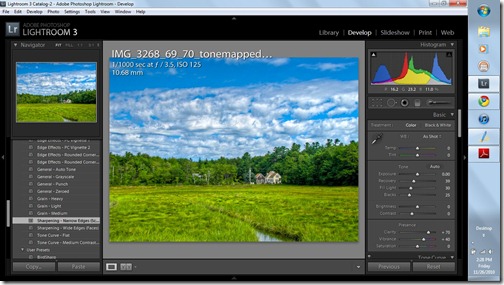 |
|
My Lightroom settings: click to enlarge for a better view. |
 |
|
Final image… |
Where Photomatix Light shows its limits is in an occasional failure to align the three images perfectly. It also has some issues with layering over gray sky. It sometimes leaves a light halo behind and around silhouetted branches and foliage, or shows different sky tones on one side of tree that breaks the horizon than on the other. (Though you should not judge this too critically by the preview image…the final image is always better aligned and blended than the preview.)
I have found that with my SX20IS, on daylight landscapes, adjusting the Exposure Compensation dial to –2/3 EV before taking the bracketed shots gives better results. EV compensation moves all three exposures by the selected amount. For sunset shots or particularly dull days, I have also adjusted the Exposure Compensation to the plus side and gotten better results. You have to experiment.
Finally, I don’t find the Light features of Photomatix all that useful. If you look at the Painterly and Grunge preset screen shots above you will see that the Light Mode is selected in each case, with Mid chosen for Painterly and Low for Grunge. I find that the Light modes almost always result in an unrealistic image…not to my taste (though it might be to yours).
These days I shoot an HDR version of a landscape often enough so I have my bracketing and exposure settings programmed into the SX20IS’s Custom dial setting.
All my HDRs, by the way, are taken without a tripod, relying on a steady hand and the Canon’s Image Stabilization.
So, HDR with Photomatix Light is easy and effective. You might want to give it a try.
 |
| HDR Pano: 4 sets of 3 exposures, Photomatix, Photoshop Elements Pano tool, and final processing in Lightroom. View it as large as you can by clicking the image. |